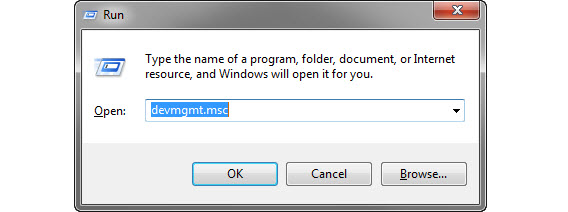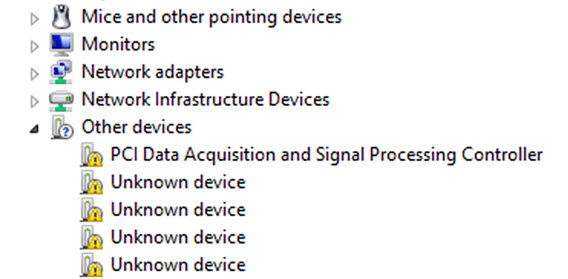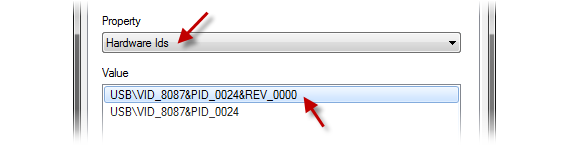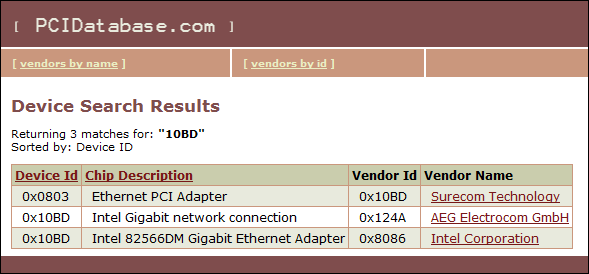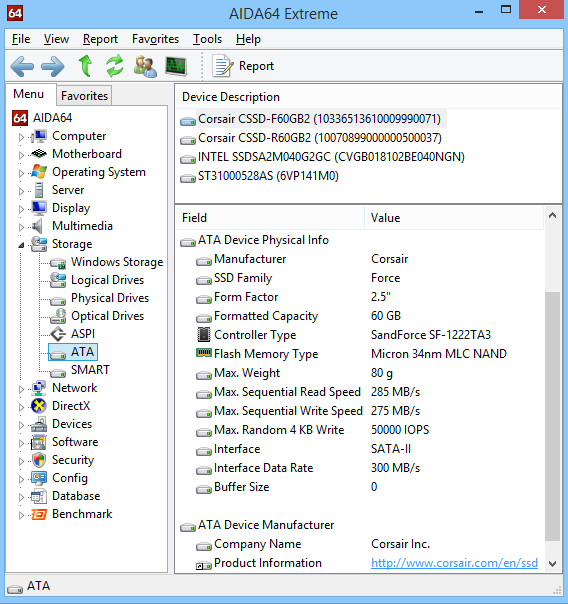How To Identify Any Unknown Device In Windows?
Do you know about those yellow triangle marks that appear in the Device Manager? They represent to unknown devices. We will explain in today’s article, how to identify them and how to find your correct drivers?
After formatting the disk and reinstalling Windows, it is common to find that many devices have not been recognized. If you don’t have the drivers, the issue becomes annoying.
Fortunately, the most primitive devices show data that identify the manufacturer and model. To find them you have to tire out a bit, but worth it. Let’s start the procedure;
1. Open the Device Manager
The first step is to open Device Manager that will tell you what is missing. There are several ways to access it. The best way is to go to the Control Panel, double-click System and go to the tab Hardware. Another way is to press the key Windows + R and enter the command devmgmt.msc, which will directly open the Device Manager.
2. Open Unknown Device Properties
Once you are there, you can see a list of all devices by category. Those who could not be identified will appear with an unfriendly or yellow icon question. That should be your target. Make a right click on one of the devices with a yellow icon and then select Properties. Then, go to the tab Details. That’s where you’ll find the necessary information.
3. Record numbers Hardware IDs
In the tab details, drop down list will be filled with parameters. We will only provide two manufacturer IDs (Vendor ID or VID VEN) and device (Hardware ID, or PID DEV). Both appear under Device Instance ID in a single line of text that can be copied with Control + C. For example, takes this identifier;
PCI \ VEN_8086 & DEV_10BD
The first section (PCI) defines the type of connection. Then vendor identifier (VEN), which is a four digit number, here is displayed 8086. Regarding the device (DEV), we can see that it is the 10BD.
Now, what do we do with these numbers?
4. Search in Google the controller or specialized websites
Search is easiest on Google using the whole string or just a part. In the case above would look as follows;
PCI \ VEN_8086 & DEV_10BD driver download
No good luck always, so sometimes plays consult specific search engine, as PCI Database, PCI ID, IDHW or Linux-USB. Introducing one of the two numbers is likely to get find the manufacturer and model of the device. Then it’s just a matter of going to the manufacturer’s website or finds the name of the device via searching in Google by associating it with the word driver. But beware of fake drivers download sites.
And if the search fails…
The method described is just safe and free and does not require installing additional applications. But if it does not work or you prefer something automatic, then you have another option of drivers’ detectors.
You can use programs that have their own databases, as Unknown Devices or AIDA64, or use a detector online, as Ma-Config or DriverMax. I recommend you first try AIDA64, heir to the great Everest.You can use programs that have their own databases, as Unknown Devices or AIDA64, or use a detector online, as Ma-Config or DriverMax.