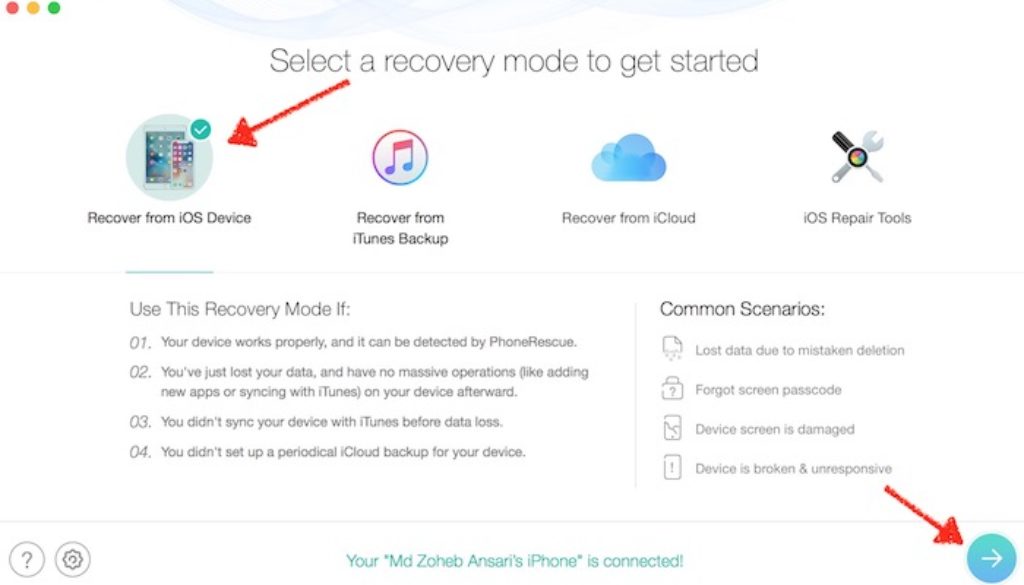How to Recover iTunes Backup Password and Lost Data on iOS Devices
Apple allows iOS users to back up their data on the computer and the iCloud. You can simply connect your device to a computer, launch iTunes application and start backing up. Under the backup option, you can choose to encrypt the backup to keep your data secure, just like it is shown in the below screenshot.
After the backup is done, you will be able to restore the data anytime if you lose it. However, there are possibilities that you forget the password you set to encrypt the data. If this is the case, you can recover the password using PhoneRescue tool.
How to recover encrypted iTunes Backup Password to restore your iPhone’s data
- Download PhoneRescure on your Windows or Mac and install it. This product will not charge you anything if you just want to recover iTunes Backup Password. This option is free and can be used without registration
- Launch PhoneRescue tool after installation and do not launch iTunes while PhoneRescue tool is running
- Select the option “Recover from iTunes Backup” and then click on the arrow sign that is located on the bottom right corner
- Now you need to select the iTunes Backup and then click the arrow sign as you see in the screenshot below
- Select “Only Backup Scan” option on the next screen you get
- Now you can select Forget Password option
- Then you will see a window where you will be asked to select the best possible option you think to help PhoneRescue recover password faster
- Please note that I have selected 4 under the number of threads option to make the recovery faster, but it use more resources that make your system slow if you don’t have an advanced computer. In case of slow computer, select thread 2.
- Now click on the Start option and let it run. Once it recovers the password, it will show on the screen. Please be patient as it may take some time
Recovering Lost Data from iPhone using PhoneRescue Tool if the backup was not created
With the help of PhoneRescue tool, you can recover deleted contacts, media, messages and other data of your iPhone and iPad. Here is how it works.
Note: Please note that before you go ahead to follow the procedure, you should make sure that Local Backup option is not ticked on iTunes.
- Launch Phone Rescue Tool
- Select the option “Recover from iOS Device” and hit the arrow icon
- Now select the type of data you want to recover and proceed. You will also get the option to recover data from social messenger application, like WhatsApp, Line, etc.. Untick those that you don’t want to recover, and finally click on the OK button
- The scanning process will take some time and you will see loading screen until the process is complete
- Now select the data you want to recover and then recover to phone or computer selecting option location on the bottom right corner
What else iMobie’s PhoneRescue can do?
Apart from recovering data from the device, iTunes/iClound backup and recovering iTunes backup password, the app also helps in fixing iOS issue. If your device is stuck on White Apple logo and it’s not booting because of an upgrade failure, or you just want to go to the recovery screen directly, you can take the help of PhoneRescue tool to fix the issue.