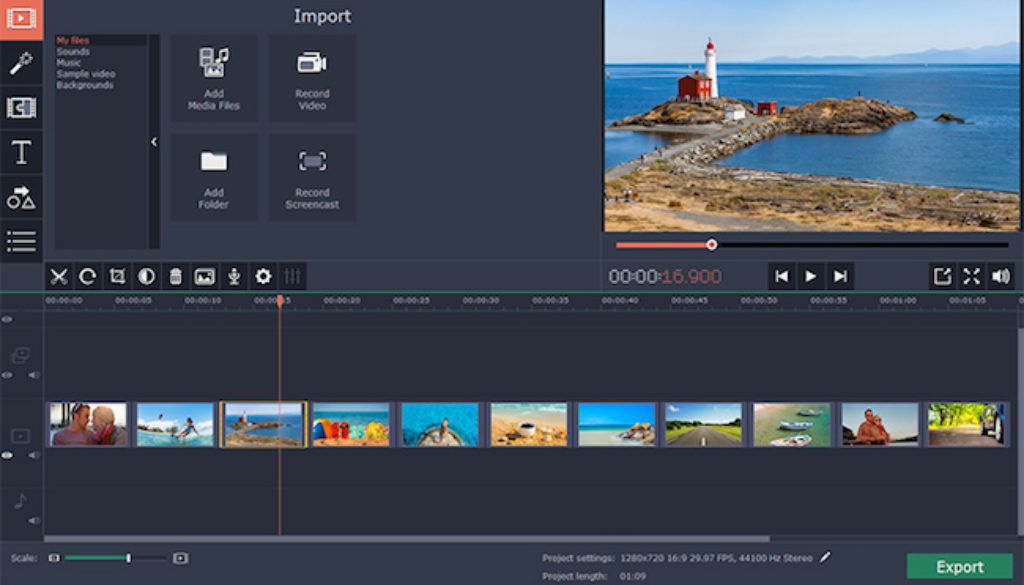Movavi Slideshow Maker for Mac: Easy and Powerful Slideshow Creator
At first, it may seem like creating a slideshow by putting photos in the sequence is easy – but what about all the other audiovisual elements you may want to add? Being able to add animated transitions, background music, captions, and other types of effects can really make your slideshows stand out, but you need the right software to pull that off.
That is the role that Movavi Slideshow Maker for Mac can help to play. As a specialized slideshow software, it has all the features that you need to come up with impressive slideshows – and learning how to create a slideshow on Mac with it is easy too.
Features of Movavi Slideshow Maker for Mac
Within Movavi Slideshow Maker for Mac have lots of features that will allow you to compile slideshows and add audiovisual elements. In particular, you will be able to:
- Add photos as slides and arrange the sequence in which they appear or crop and rotate them.
- Include video clips in your slideshow.
- Insert audio tracks containing background music from your own files or the built-in selection, as well as voiceovers that can be recorded on-the-spot via a microphone.
- Edit the audio tracks to normalize quiet parts, adjust the equalizer settings, remove background noise, or apply audio effects.
- Insert a certain style of animated transitions between all slides or select specific transitions to insert between certain slides.
- Set the slide duration to automatically match the tempo of the background music.
- Apply a wide range of filters and effects to give your slideshow a unique style.
- Place text elements on slides and customize them to create unique captions, bullet points, subtitles and so on.
- Enhance the quality of any images and videos that are used in your slideshow.
As you can see the features in Movavi Slideshow Maker for Mac will place a diverse set of tools at your disposal. With their help you can easily create exactly the type of slideshow that you want – you just need to know how.
How to Create a Slideshow with Movavi Slideshow Maker for Mac
Once you download and install Movavi Slideshow Maker for Mac, creating a slideshow is relatively straightforward. The one decision you’ll need to make as soon as you launch it, however, is whether you want to use the ‘Easy mode’ or ‘Full feature mode’.
If you choose to use the ‘Easy mode’, you’ll be guided through the process of creating your slideshow in a simple 3-steps wizard that will let you:
- Add photos as slides and arrange the sequence in which they appear while also setting the slide duration.
- Decide on the type of transitions to place between all slides (or to place no transitions) and set the transition duration.
- Select one of the built-in tracks as background music or use your own audio file, and set the slide duration to automatically match the tempo.
As you can see there are limitations in this mode, especially compared to the ‘Full feature mode’ of Movavi Slideshow Maker for Mac that will essentially let you use all the features outlined above. At the end of the day it is up to you to decide whether you’d like a quick and easy way to create a slideshow, or the ability to customize it and take advantage of more features.
Rest assured creating a slideshow in the ‘Full feature mode’ isn’t really that complicated either, and it won’t take you long to add photos, include videos, apply filters, and learn to use all the other features that are available. In fact why not give it a try for yourself, so you can see firsthand how easy it is to create a slideshow with Movavi Slideshow Maker for Mac.