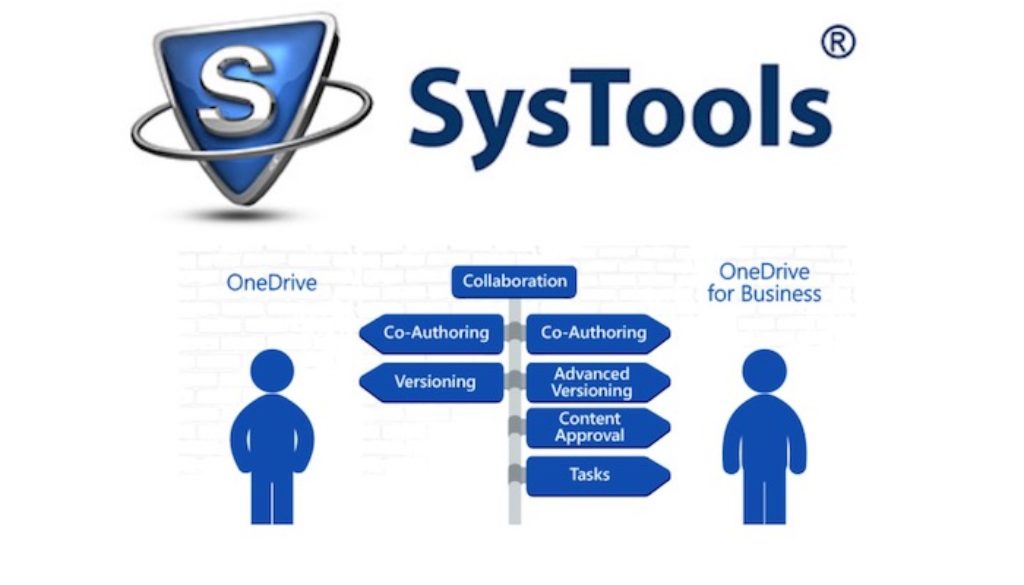Move Files from OneDrive to OneDrive for Business by SysTools
OneDrive (previously known as SkyDrive) is the online storage service provided by the cloud that enables the users to access their data from anywhere and anytime. It helps the user to organize or manage their files and folders. No doubt, OneDrive offers some amazing features but, there are some challenges faced by its users. OneDrive has less storage space and uses primitive type document management system that makes many users migrate data from OneDrive to OneDrive for business. The professional solution to carry out OneDrive to OneDrive migration is to use SysTools (a OneDrive Migration tool). It is very simple to use this software plus it gives out very effective results. I would like to share my experience with SkyDrive Onedrive for Business Migration tool.
Prominent Features of OneDrive to OneDrive Migrator Tool (Systools)
There are some unique features which make this product different from all others available is market. These are listed as follows:
Transfer from OneDrive to Another OneDrive
Making use of this utility, a user can easily copy files from OneDrive to OneDrive for business. The tool is intelligent enough to migrate all the items such as audios, videos, PDFs, DOC files, etc., from OneDrive to another OneDrive.
Insert Source and Destination User ID
A user can add the Source as well as destination user account identities with the help of a feature enabled in this migrator tool:
- Source and Destination User ID: If an admin wants to involve a single user (source and destination IDs) at a time, he/she can go with this alternative. But, do not forget to verify source and destination admin IDs before commencing the procedure. Also, it is required to enter username and password before the process starts.
- Import CSV File: Once the source and destination user IDs are authenticated, a user can import CSV file in order to carry out the OneDrive to OneDrive migration for business. This option is helpful when anyone wants to perform the migration in bulk.
Date-based Filter
This factor is of great help when it comes to selective data migration. Users are provided an opportunity to export the data falling within a particular date range. It is just required to enter the “To” and “From” fields. Two types of date filters are there:
- Creation Date
- Modification Date
Impersonation Feature for O365 Admin
With the intention of migrating OneDrive to OneDrive for business, there is a unique feature called impersonation for Admin. It is because an admin needs to carry out domain to domain migration for multiple user accounts.
Modified Form of OneDrive Migration Process
The OneDrive migrator tool exhibits 4 distinct alternatives to carry out OneDrive migration as per users’ requirement:
- Move Permissions: With the help of this option, all the read and write permissions can be transferred from OneDrive to another making the use of CSV file. This equips the user to switch from Source ID to the destination ID
- Advanced Settings: A user can move files between OneDrive for business accounts like PDF, DOC, TXT, etc.
Provides a Pause and Resume Option
As the migration process is going on, a user can stop the process in between and start from the same point where it was left over. There is no need to start the process from the beginning every time the process is interrupted.
System Requirements
- Compatibility: The tool supports Windows 10 and all other below versions
- Processor: 1 GHz processor but, 2.4 GHz is the recommendation
- RAM: Minimum 512 MB of available space but, 1GB is recommended
- Hard Disk Space: Minimum 30 MB of free hard disk space
Prerequisites For the OneDive to OneDrive Migrator Tool
- In case, the user is using Windows 10, 8.1, 8, 7 or Vista, make sure the product is opened and Run as Administrator
- For fast data transfer, it is desired to have good internet bandwidth
- Among the browsers, it is recommended to use Google Chrome
- Before the process of moving files commences, source and destination OneDrive account should be impersonated
Supported Editions
- Windows Operating System: The tool supports version 2000, 2003, 2008, XP, Windows 7, 8, 8.1, 2008/2012 (both 32-bit and 64-bit) and Windows 10 (32-bit and 64 -bit)
Versions Available
There are two different versions of the tool:
- Demo Version (free)
- Paid Version ($99)
In the Demo Version, a user can export only 50 items while moving files from OneDrive to OneDrive for business.
In the Paid version, there is no restriction on the maximum limit of the items to be migrated.
Pros And Cons of OneDrive Migrator Tool
The advantages and disadvantages of using the OneDrive Migrator are discussed over here:
Pros
- Complete migration report is generated and saved in CSV file format.
- Capable to carry out migration process in batch.
Cons
- You must pay $99 if you want to move more than 50 items.
The Bottom Line
There are some limited features exhibited by the OneDrive personal account. Also, the storage space offered is less as compared to the business account. So, I decided to perform OneDrive to OneDrive migration for business. I did this with the help of OneDrive migration tool. This is the best solution to move all the files from a OneDrive to another OneDrive. This is a great utility. I would like to rate this product as 9.7 out of 10.