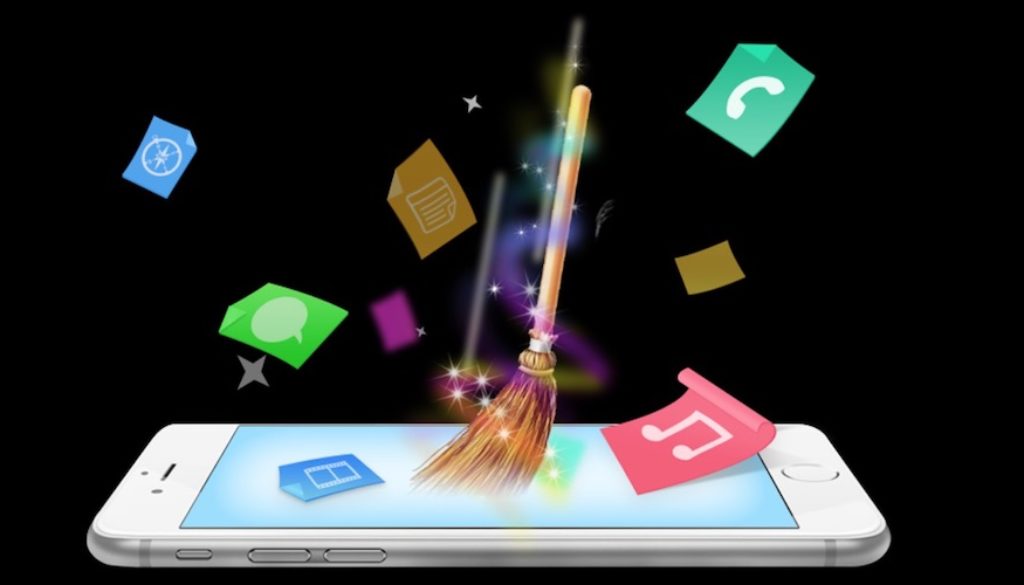Some quick ways to free up storage on an iPhone so you can take more photos
When your iPhone gets so full that you can’t use it to take vacation photos, you need to know how to get more space quickly. Here are steps you can take to free up space on an iPhone to extend its useful life, or to get you through a few months while you’re waiting to buy a new phone. New versions of the iPhone and a number of new Android phones will be released between September and December so making your current phone last a few more months now is a good idea,
Some quick ways to free up storage on an iPhone
Need space for more photos? Here are five ways to free up space on any iPhone.
First, delete any photos you don’t want. Delete them from Camera Roll and then remember to delete them again from the Recently Deleted album on the iPhone. For photos, you want to keep but don’t need to have with you on the phone, email them to yourself; later you can save those photos to another computer. Or you can upload them to a cloud service. Or you can upload them to iCloud by choosing the Backup to an iCloud option within Settings, though you will incur charges once you exceed the iCloud minimum. The old school option: print the photos.
Next, delete any music you no longer want to hear from the phone. You can delete albums or individual songs using the Music app on the iPhone.
The next step is to delete any apps you have that you never use. You may also want to delete the apps you rarely use. If you bought them from the iTunes store and you still use the same Apple ID, then you should be able to reinstall those apps later without needing to pay again. Things like Facebook and Twitter can be accessed via Safari if you don’t want those apps cluttering up your phone.
Another step you can take to release a few more bytes of storage is to clean up your email files. For each email address on your phone, empty the trash files and junk files. Check the old emails you’ve saved and no longer need and delete them, too. You can also delete email addresses that you don’t need to see on the phone.
If you have electronic editions of magazines or newspapers on the iPhone that you subscribe to via Newstand, you can delete the older ones you’ve finished reading. Consider getting rid of books and movies you’ve finished, too, if they’re stored on your phone. Same idea with spreadsheets and documents: if you have items on the phone that you worked with in Numbers, Word or similar apps, you can obtain space by getting rid of the old versions and the ones you no longer need.
After each major deletion, here’s how to check how much free storage space you now have:
On the Settings app, select General then Usage. Under the heading Storage, you’ll see figures for Used and Available storage. There is also a Manage Storage option here which shows you how much space is consumed by photos, music, and each app. You can delete apps here on this screen. You can also delete an app by holding your finger on that app’s icon on the main iPhone screen for a second, until the icon begins to wiggle on the screen. As the icon vibrates, an X will appear in the upper left corner of the icon; you can delete the app by tapping that X.
After deleting some items, you will probably find you have even more storage available if you power off your phone by holding the on/off button down for 3 seconds then swiping at the power off prompt. Wait two or three minutes, then turn it back on; the phone will have reorganized its storage space in the interim, and sometimes this releases a few more bytes of unused space.
Also, Apple may have placed a new release of the operating system (such as iOS 8.4) on your phone, If you’re not going to install that new release, you can delete it in Settings / General.